Sandbox for SEPA Direct Debit
When testing your integration, you might need to simulate certain events with the Testing API and the Event Simulator.
Simulate receiving a SEPA Direct Debit instruction
Simulating receiving a SEPA Direct Debit creates a new payment as well as a SepaDirectDebitOut transaction, which are both instantly visible on Swan's interfaces.
- Go to Dashboard > Developers > Event Simulator.
- Go to SEPA Direct Debits (not shown).
- Go to the tab to receive a direct debit instruction.
- Enter required testing data, marked with an asterisk [*]. The Event Simulator already supplies some placeholder data that works for the simulation, but you can change it if needed. Optionally, add a reference and label to see how these elements are displayed within Swan.
- Click Simulate.
- After clicking Simulate, notice the status change to
Success, meaning you received your simulated direct debit instruction successfully.
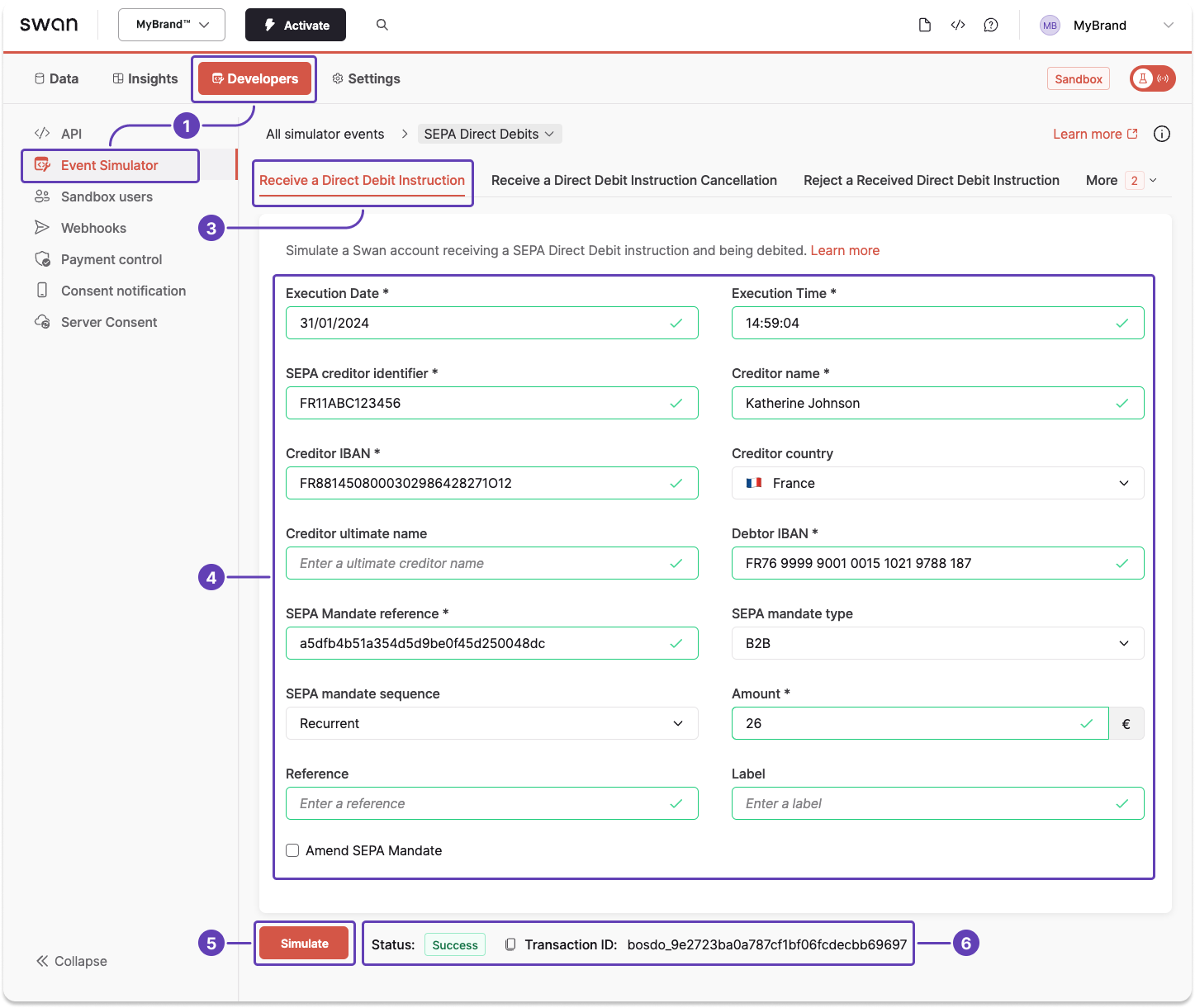
Use the Event Simulator to test other events related to SEPA Direct Debit, such as canceling an incoming instruction, rejecting a received instruction, and more.