Identifications
Swan users need to prove their identities at key points during their user journey: during account onboarding, when accepting an account membership, and if they need to reset their passcode. To facilitate the process, Swan provides secure identification options using live video and artificial intelligence.
For users with non-sensitive access to accounts, defined by their account membership permissions, identification might not be necessary in some B2B situations.
Overview
Users can complete their identification at any time—24 hours a day, 7 days a week. After starting the identification process, users have 10 minutes to finish before the process times out.
Identification typically involves users presenting an identity document and recording their face in order to validate the following elements:
- Is the identity document authentic?
- Is this person real?
- Does the face presented actually match the identity document?
Note that users must log into Swan to access the identification process.
Encourage identification
Your users have the option to complete their identification when signing up for Swan.
Swan sends your users a text message with a link they can use to start their identification. The link can be used one time. If the user doesn't receive the text message, they can click Retry* or scan a QR code* on the waiting page to request a new text message with the link.
After they close this waiting page, however, they can't request a new text message.
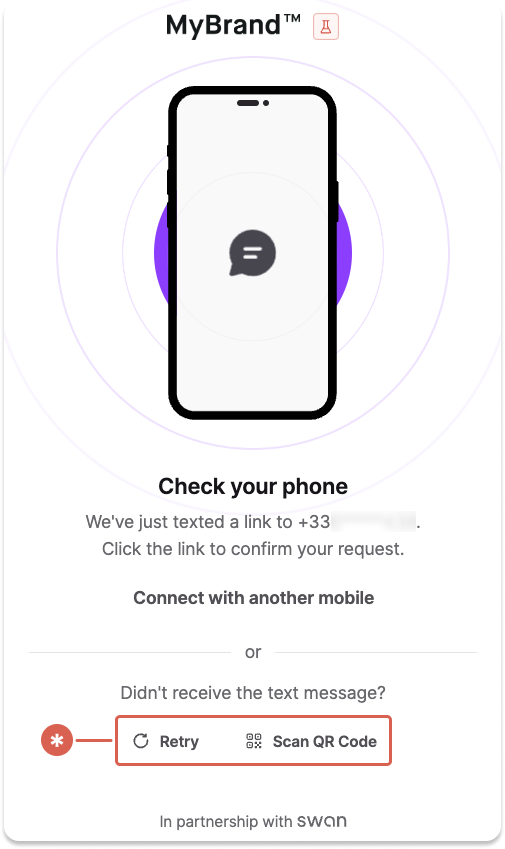
If you're using Swan's provided Web Banking app, your users can also start their identification from the app directly.
If your users aren't completing their identification despite these automated efforts, you can encourage them by sending an authentication link:
- Follow the guide to get a user access token.
- In step 2.1, add the
identificationLevelparameter to thescope.
Levels and processes
Two key terms are essential to understand identifications at Swan: levels and processes.
- Level: what your users must be awarded to meet local identification regulatory requirements.
- Process: the specific process your users can follow to fulfill a level.
Processes vary in strength; in other words, there is a hierarchy between them. This means that one process can award more than one level. The process your users should complete depends on the type of account and location.
Identification levels and processes have the same names in the Swan API. The following table explains each process and indicates which levels a successful completion awards.
| Process | Explanation | Levels awarded |
|---|---|---|
| Expert | Requires a manual, asynchronous review by an expert in identifications. It can be used to verify an account holder's legal representative as well as account memberships. | Expert level only |
| PVID Prestataires de vérification d'identité à distance | Verifies a user's identity by capturing and verifying identity documents, then performing facial recognition. Any individual opening an account from an eligible account country can use PVID to complete identification, if you configure it that way. Refer to the table in the recommendations section for eligible account countries. PVID translates to Remote Identity Verification Service Providers in English. | PVID and Expert levels |
| QES Qualified Electronic Signature | Confirms who created a document, and that the document hasn't been altered since being signed. If both elements are confirmed, QES validates the authenticity and integrity of the document. Then, the user signs Swan's Terms and Conditions. Qualified electronic signatures are compliant with EU Regulation No 910/2014 (eIDAS Regulation) for electronic transactions within Europe. Qualified electronic signatures are the digital equivalent to handwritten signatures. QES predominantly verifies individual account holders and requires a manual, asynchronous identity review by an expert before starting the signature. | QES and Expert levels |
- Your user successfully completes the PVID process. They're awarded both PVID and Expert levels.
- Your user successfully completes the QES process. They're awarded both QES and Expert levels.
Find the list of identificationLevels in the user query.
To start an identification, follow the guide to get a user access token.
AutoSwan recommends choosing Auto instead of a specific process when defining the required identification level.
Doing so allows Swan to direct your users to the most appropriate identification flow for their situation.
Recommendations
Accepted identification processes vary by country based on local regulations. For each account country and type of account, Swan recommends a process and, if possible, offers other acceptable processes.
Refer to the following table for accepted and recommended identification levels for individual and company accounts. The first process listed is in bold with a checkmark (✓), indicating it's the process Swan recommends.
| Account country | Individual accounts | Company accounts |
|---|---|---|
| 🇫🇷 France | ✓ PVID Expert + first transfer QES | ✓ Expert QES PVID |
| 🇩🇪 Germany | ✓ QES + first transfer | ✓ Expert QES |
| 🇮🇹 Italy | ✓ QES Expert + first transfer | ✓ QES Expert + first transfer |
| 🇳🇱 Netherlands | ✓ Expert QES PVID | ✓ Expert QES PVID |
| 🇪🇸 Spain | ✓ QES Expert + first transfer PVID + first transfer | ✓ Expert QES PVID |
For users who are self-employed account holders, recommendations depend on their status.
- 🇫🇷 France unregistered self-employed: PVID, or Expert + a first transfer
- 🇫🇷 France registered self-employed: Expert
- 🇩🇪 Germany self-employed: QES + a first transfer
Tracking identifications
You can access all identifications performed by users who are onboarding into your project with the user query, which allows you to:
- Follow identifications in real time.
- Access a detailed list of reasons identifications aren't accepted. The list can help you guide users so they can successfully verify their identity.
Refer to the guides in this section for full sample queries and payloads of the user query.
You can also use the Event Simulator (Dashboard > Developers > Event Simulator > Sandbox identifications) to test various combinations of statuses, identification processes, and rejection reason codes.
Identification statuses
| Identification status | Explanation |
|---|---|
Started | The identification request was created. The user might have begun the identification process, but they haven't completed it. Their identification is still in progress. |
Pending | The user completed their portion of the identification process, and Swan identification service providers are reviewing it. |
Valid | The user's identification was successful, determined by the service provider. |
Invalid | The user's identification wasn't successful, determined by the service provider. |
Canceled | An identification request is canceled by your user or Swan. Identifications can be canceled from any non-final status. You can't cancel an identification on your user's behalf. |
Expired | After a user starts an identification, they have a limited amount of time to complete it. If time expires, the identification status changes to Expired.
|
NotSupported | In the API, all levels (Expert, QES, and PVID) are displayed. For each identification, any level that doesn't meet your requirements is marked NotSupported.For example, in an Expert identification, the PVID status is NotSupported. |
Rejection reason codes
Learn why your user's identification was rejected. You can also refer users to the Swan's end-user Support Center.
| Reason code | Explanation |
|---|---|
AbsentOrIncompleteFace | The user's face must be fully present in the photo. |
AlteredDevice | The device the user used was flagged as being technically modified (such as jailbreaking an iPhone). |
BadDocumentLighting | The lighting on the actual document is insufficient, meaning it's either not bright enough or too bright, making information illegible. |
DamagedDocument | The document is damaged in some way. It could be as minor as a bent corner. |
ExpiredDocument | The expiry date of document has passed. |
FraudDetected | There was an attempt to commit fraud detected. |
InadequateVideo | The video quality isn't sufficient or video is missing required information. |
InsufficientApplicantLighting | The lighting on the user's face is insufficient, meaning it's either not bright enough or too bright. |
InsufficientApplicantLiveness | When completing challenges, the user must meet minimum movement requirements. |
InsufficientConnectionQuality | The user's internet connection isn't strong enough to complete the identification process. |
InsufficientDocumentLiveness | When completing challenges, the user must move their document enough to meet minimum movement requirements. |
InsufficientDocumentReadability | The user's document is blurry or otherwise distorted. |
InsufficientFaceReadability | The user's face is blurry or otherwise distorted. |
InsufficientVideoReadability | The user's video is blurry or otherwise distorted. |
InternalError | There was a technical error. Swan is unable to provide more precise information for this reason code; the user should try again. |
InvalidAddress | The submitted address isn't valid or in an accepted format. |
InvalidOrMissingData | The user's identification data is invalid or missing. |
InvoluntaryIdentification | The user seems to be completing the identification against their will. |
MissingGeolocationData | The user's geolocation data is required for this identification, but it isn't available. Often, they need to consent to share this data. |
NonMatchingIdentity | The user's identity doesn't match the expected identity information based on submitted information. |
NonOriginalDocument | The user submitted a duplicate of the identity document, whether digital or paper, instead of the original. |
SanctionsListHit | The user appears on a sanctions list. |
SecondDocumentRequired | The user must provide a second identity document. |
TechnicalSignatureError | There was a technical error with the electronic signature process. The user should try again. |
TimeoutSignatureFlow | The time to complete the electronic signature expired. The user should try again. |
UnacceptableDocument | The document submitted by the user isn't on list of acceptable document types. |
UnderageApplicant | The user is under the minimum required age. Swan account holders must be at least 18. |
NegativeNewsHit | The user appears on an unacceptable news list. |
Identity documents
Swan offers an identity document sharing feature, providing access to identification document metadata as well as the documents themselves. Contact your dedicated Account Manager to learn more.