Sandbox for card payments
When testing your integration, you might need to simulate certain events with the Event Simulator.
tip
Use the Event Simulator to test other events related to card payments, such as receiving incoming and outgoing card payments, reversing incoming and outgoing card payments, and more.
Simulate an authorization request
Simulating receiving authorization for a card payment by entering testing data...
- Go to Dashboard > Developers > Event Simulator.
- Go to Cards (not shown).
- Go to the tab for an authorization request.
- Enter required information: your Swan card ID and the amount you'd like to authorize.
- Enter any testing data you'd like to include in the simulation, such as a merchant or terminal ID, a valid merchant category code, a location, and more.
- Change the transaction category, authorization type, outcome, and card type to test different situations.
- Click Simulate.
- After clicking Simulate, notice the status change to
Success, meaning your authorization request was successful.
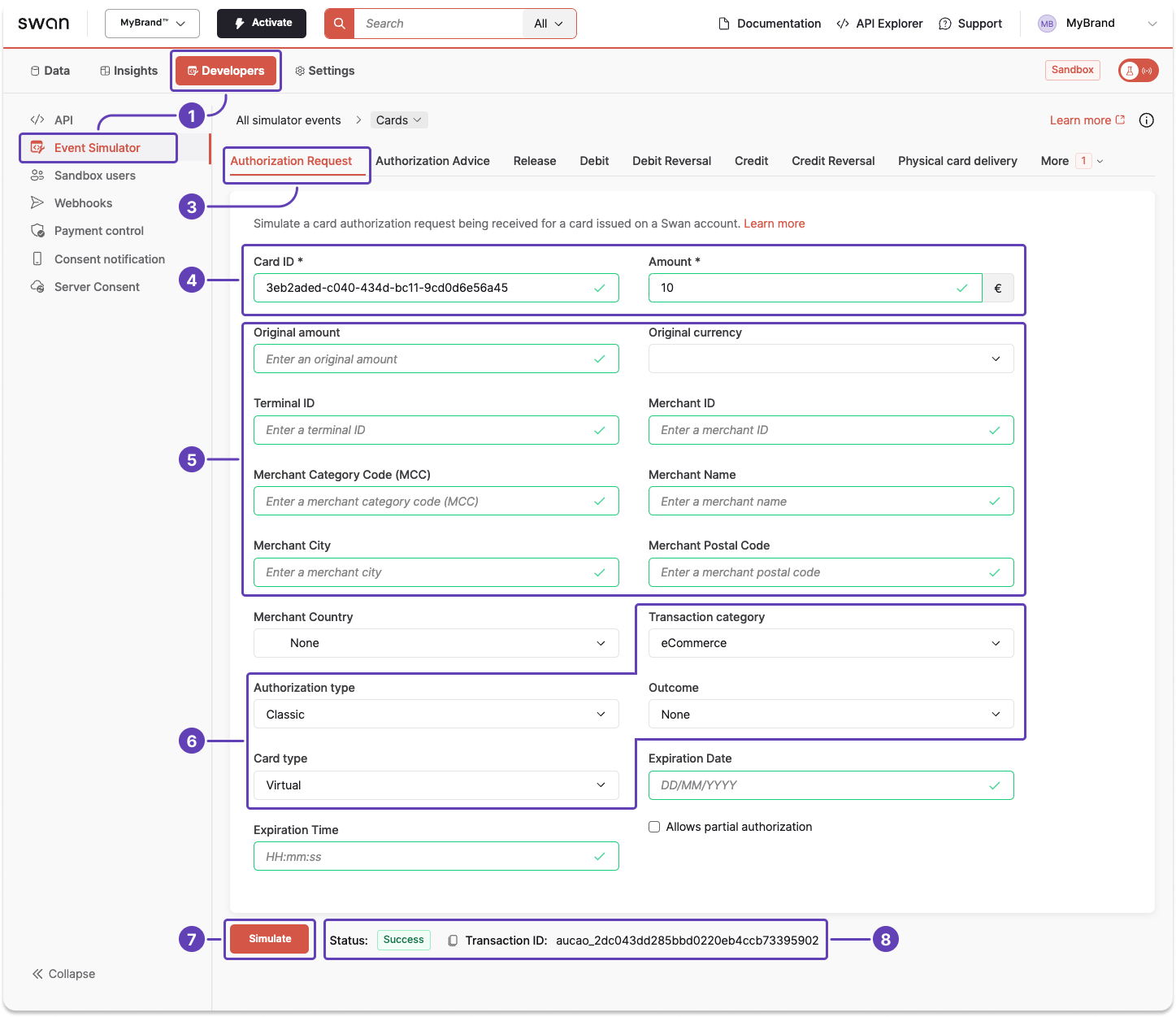
Simulate a release
- Go to Dashboard > Developers > Event Simulator.
- Go to Cards (not shown).
- Go to the tab for an release.
- Enter the transaction ID and choose the reason the authorization is being released.
- Click Simulate.
- After clicking Simulate, notice the status change to
Success, meaning your authorization was executed successfully.
