Sandbox users
Overview
Sandbox users make it possible to simulate different situations you may encounter with your real users when you go Live. For example, you can simulate different account onboarding scenarios and processes, or practice managing the membership permissions of your accounts.
You can add, update, and endorse the identity of Sandbox users from your Dashboard and with the Testing API. You can also delete certain Sandbox users, but only with the Testing API.
Go to Dashboard > Developers > Sandbox users to open your list of Sandbox users.
Adding Sandbox users
You can add Sandbox users with the Testing API or from your Dashboard > Developers > Sandbox users.
By default, you start with one Sandbox user.
However, Sandbox users added from your Dashboard aren't linked to your project. To link them, call an authentication URL while logged in as the Sandbox user.
If a Sandbox user isn't linked to your project, you can't impersonate them. Sandbox users are linked to your access because only you can impersonate them. However, they are linked to your projects in the same way as a user, but only when they log in to it.
Deleting Sandbox users
You can delete certain Sandbox users with the Testing API.
Note that you can only delete Sandbox users if you haven't used them to simulate any operations. Since you can't delete a user from your Live environment, deleting from the Sandbox environment after the Sandbox user has simulated something would be inconsistent.
Settings
The following settings are required and can be [updated] for each Sandbox user:
- First name
- Last name
- Birthdate
- Nationality
- Auto consent
- When turned on, auto consent speeds up the development phase by automatically granting consent. This removes the need to approve consent repeatedly.
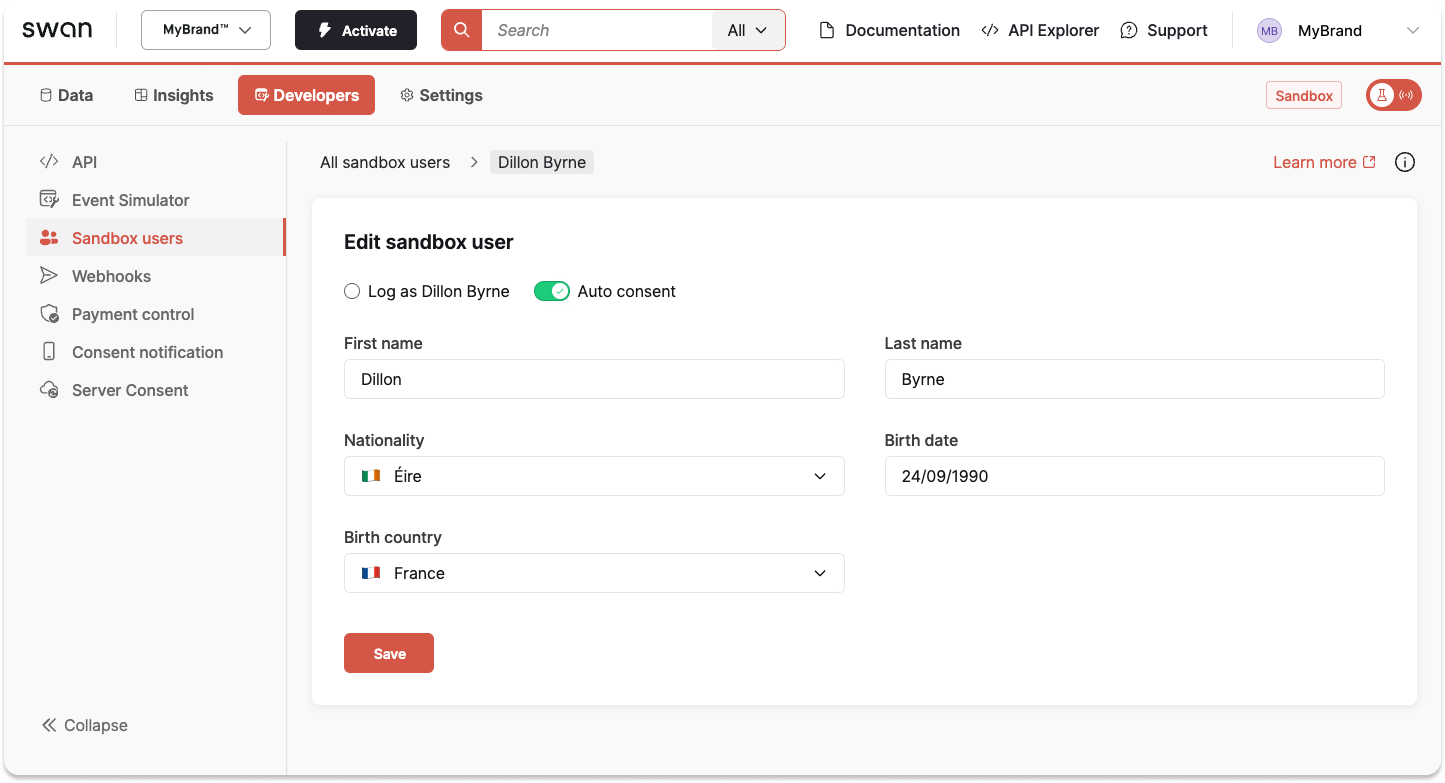
Access to Sandbox users
Team members who can access the Sandbox users section* can create as many Sandbox users as they need, either through the Dashboard or the Testing API. Each Sandbox user is linked to the team member who created them. If you use the Dashboard to create a Sandbox user, it’s automatically linked to your account. If you use the API, it’s linked to the user access token of the team member who created the Sandbox user.
The team member's Dashboard role determines whether or not they have access to the Sandbox users section.
Example mutations
Call these mutations with a user access token.