API Explorer
Swan is an API-first product, and the API Explorer provides a way to test all of Swan's features. API Explorer is available for the Sandbox environment only.
Overview
The API Explorer can be broken up into three main blocks:
- Use the top navigation to switch between APIs, projects, and authentication tokens.
- Use the side modules and navigation for building, checking documentation, reviewing history, and clearing local data.
- Use the body of the API Explorer to input information, test mutations and queries, get payloads, and more.
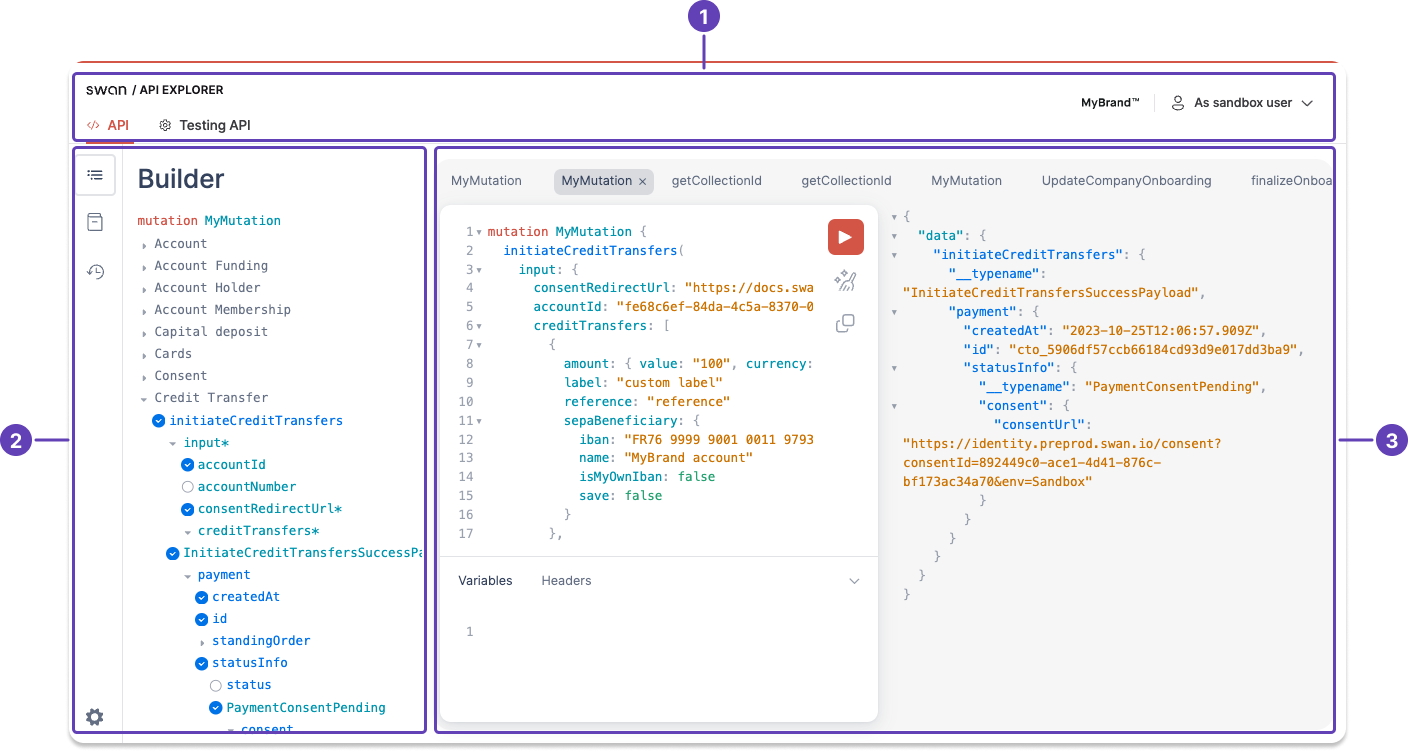
Block 1: Top navigation
- Swan exposes two APIs:
- Use the Live API to perform all of your real work with Swan.
- Use the Testing API in partnership with the Event Simulator to simulate events that must include other people, such as consent and authentications.
Open the menu to switch between tokens and projects by clicking around your logo or user type:
- Switch between access tokens:
- Project uses a project access token.
- Sandbox user selected in your dashboard uses the user access token associated with the chosen user. Change this user on Dashboard > Developers > Sandbox users.
- Toggle between projects you have access to. If you think a project is missing from this list, talk to the project's admin.
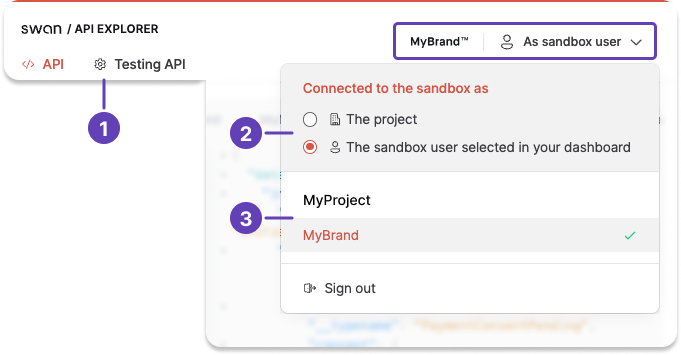
Block 2: Side modules and navigation
- Builder: Add mutations and queries, as well as all fields, objects, responses, and more.
- Documentation: Refer to the API Reference without leaving the Explorer.
- History: Review your exploration history. You can:
- Edit the names of your mutations and queries for easy reference.
- Star mutations and queries you use frequently.
- Delete items from the history if they're not helpful anymore. You can also clear all of your local data by clicking the settings icon (not pictured).
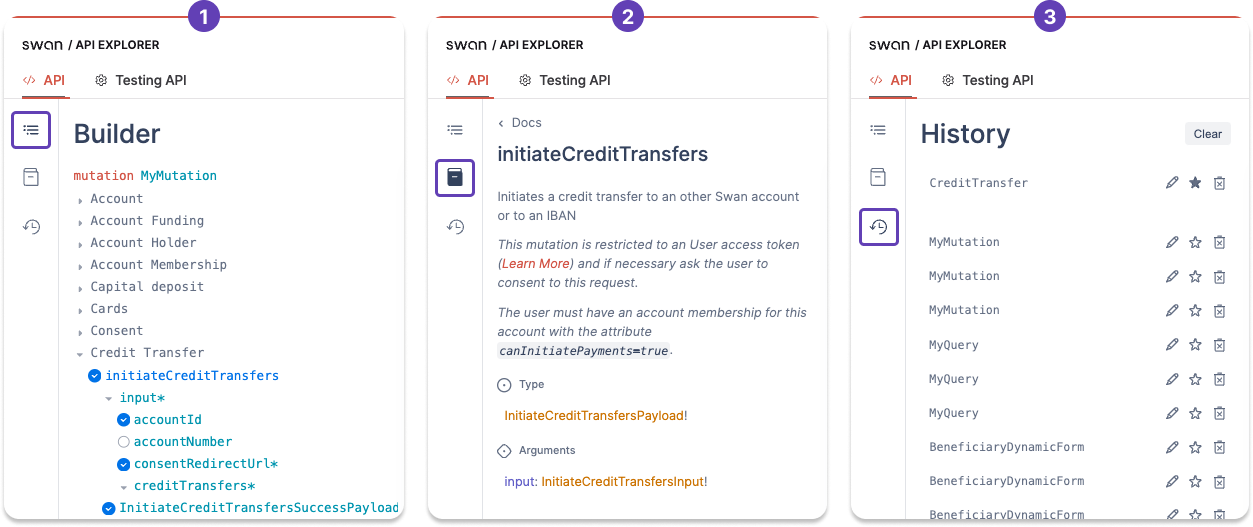
Block 3: Body
- Edit your query or mutation in the primary terminal.
- All of the fields, objects, rejections, and more that you select in the builder will appear in this terminal.
- You'll need to input all information in the terminal, such as IDs, addresses, IBANs, and all other required and optional content.
- Inside of the primary terminal, you have buttons to:
- Run your query or mutation.
- Prettify (or clean up) the formatting of your content.
- Share the exact query or mutation.
- Payloads and responses are displayed in a non-editable secondary terminal.
- Your recently-used queries and mutations appear at the top of the body block of the API Explorer. Click one to autofill the primary terminal.
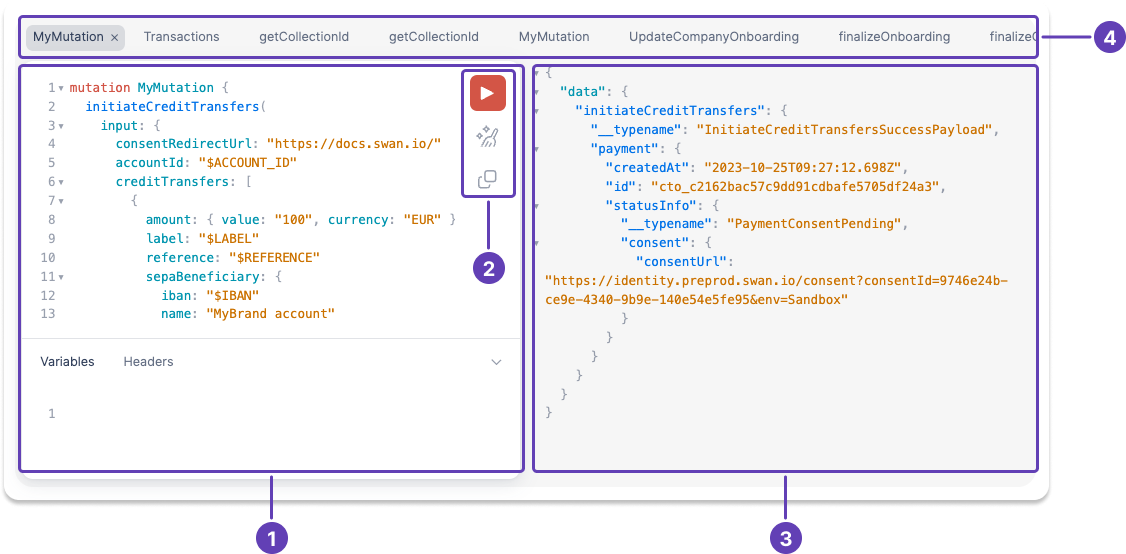
Limitations
To maximize performance and keep the Explorer secure, please work within the following limitations:
- Maximum of 10 nested fields per object
- Maximum of 1000 fields per query
- Maximum of 3 root fields per Explorer operation (you can call up to 3 mutations or queries at the same time)