Payment control
Mastercard requires Swan to accept (authorize) or reject all transactions.
To comply, Swan performs certain tests on all card transactions, and also provides a feature called payment control so you can participate, too. Using payment control, you can let Swan know whether you accept or reject most card transactions within your project.
Payment control is a time-sensitive operation. If Swan doesn't receive your decision quickly enough, the payment operation times out and the cardholder's transaction is rejected. Therefore, test this feature thoroughly using the tools available to you.
Refer to the card payments section for more information about card transaction authorization and clearing.
General recommendations
- Respond quickly. In the Live environment, authorizations time out after 1.5 seconds.
- Make your payment control process idempotent for each transaction.
- Choose accept as your default response in case of a timeout for a better user experience.
- Consider capture types as you configure your payment control.
- You can't reject transactions based on digital wallet provider, as per your and Swan's agreement with Mastercard. Swan shares the
digitalCardWalletProviderin thePOSTrequest.
Schema file
Download Swan's OpenAPI payment control schema file to get started with your integration.
You can test your updated file with the Swagger Editor.
Payment control flow

- Merchant charges a Swan Mastercard.
- Mastercard asks Swan to accept or reject the transaction.
- Swan:
- Lets you know about the transaction so you can accept or reject it.
- Certain types of transactions aren't sent to you for approval, such as forced debits and delay charges.
- Checks that:
- The card and associated account exist,
- The card hasn't reached its spending limit,
- There are sufficient funds to cover the transaction, and
- There's no suspicion of fraud.
- Lets you know about the transaction so you can accept or reject it.
- You let Swan know if you accept or reject the transaction.
- Swan sends the decision to Mastercard.
- Both you and Swan say yes: ✓ Transaction accepted.
- Both you and Swan say no: ✗ Transaction rejected.
- Either you or Swan says no: ✗ Transaction rejected.
- Based on the response from you and Swan, Mastercard allows the transaction or rejects it at the merchant's point of sale.
Though rare, it's possible that Mastercard rejects a transaction even if you and Swan both accept it.
Capture types
Capture refers to the process of completing a transaction and moving the funds from the customer's account to the merchant's account after authorization. The primary capture types you might encounter at Swan are explained in the card payments section.
Only authorizations go through payment control, so captures can't be rejected. Therefore, Swan processes the transaction in all capture cases, even if the captured amount is different from the authorized amount.
Though 99% of all captures are standard, you can plan for the various capture types in your payment control configuration.
Consider the fluctuating nature of currency exchange in your payment control configuration.
Rather than assuming a static exchange rate of 1 USD being equivalent to 1 EUR, assume 1 USD to be 1.1 EUR. This might result in an account's spending limit being reached more quickly, but it can help prevent over capture and therefore a negative balance.
Alternatively, you can advise account holders to maintain a buffer of around 10% in their accounts, especially if they make frequent payments in currencies other than euros.
Idempotent process
Payment control authorizations are subject to a retry mechanism. If somewhere in the authorization chain, the process takes too much time, Swan might process the authorization twice.
It's guaranteed that the payment control process is idempotent on Swan's side and matches the first authorization Swan processes. However, it's possible that the first authorization Swan processes is the second one that you process. This is rare and typically due to network latency.
Swan strongly suggests making your payment control process idempotent for each transaction.
An idempotent payment control process ensures that your response to authorizations can be repeated multiple times without producing different outcomes. Several calls to your payment control with the same transaction ID should always yield the same result. Please note that repeated calls can happen within a few milliseconds.
Configuring payment control
Add and update payment control on your Dashboard > Developers > Payment control. The following settings are available for your payment control configuration. Enter your information and click Save.
- Enabled: Only enabled payment control endpoints can be used and updated.
- Endpoint URL: Enter your endpoint (mandatory), using either
httporhttps. - Default response: In case of a timeout, choose whether you accept or reject the transaction by default. Swan suggests choosing accept for a better cardholder experience.
- Timeout: Timeout is up to 10 seconds (10000 milliseconds) in Sandbox. In Live, it's 1.5 seconds (1500 milliseconds) and not configurable.
- Secret: Generate a secret. Make sure to add it to your
x-swan-secretheader. - €0 authorizations: Merchants can enable this to use zero-amount authorizations to check a card's validity. This is disabled by default.
- Credit authorizations: Enable credit authorization forwarding for refund-related transactions (identified by
operationType: "Credit"). This is disabled by default.
If you use the API, you also need to provide protocol, which only has one option: HttpJson.
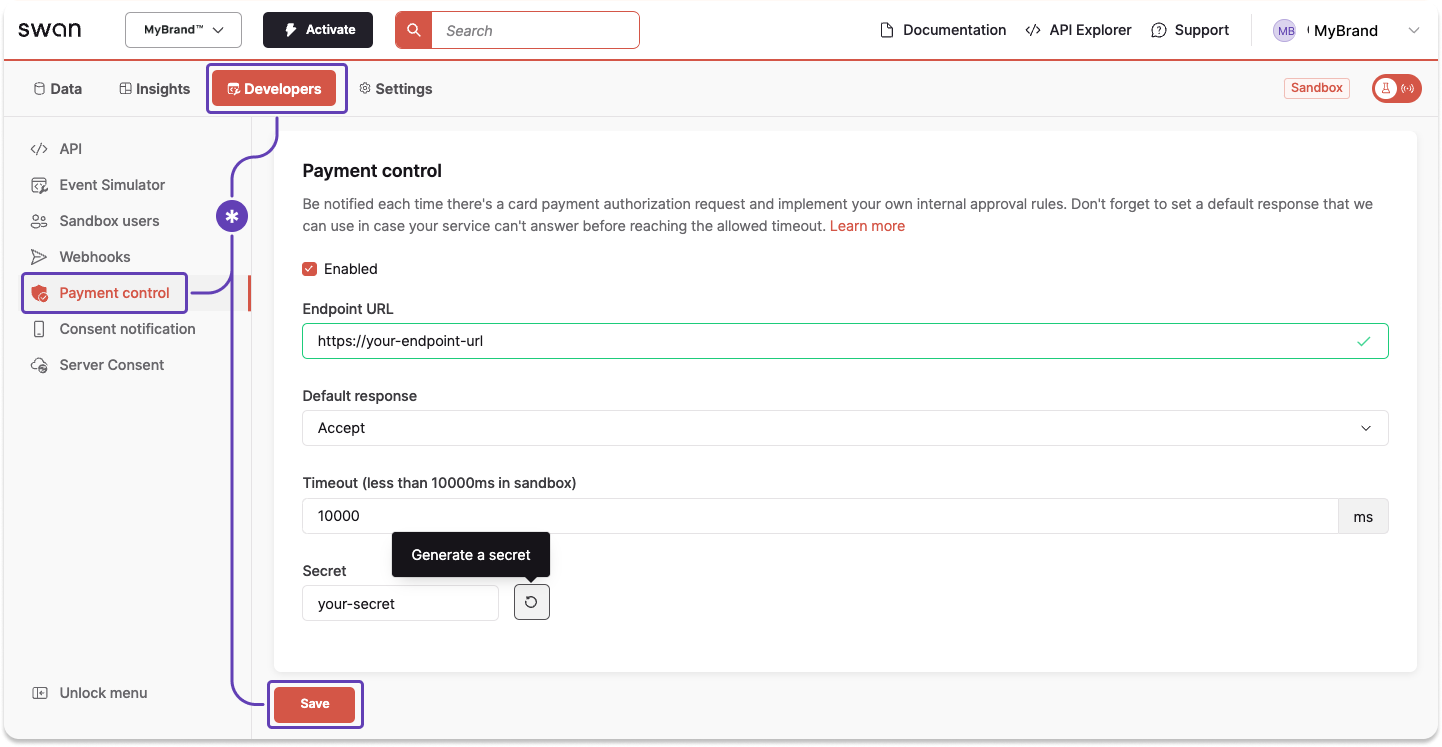
Swan's POST request
Swan adds flags to specify that Swan is making the POST request:
x-swan: HTTP headerx-swan-secret: HTTP header with your secret
Consider the following payload. All fields are optional as they can change. Note that times are written in epoch millis.
{
"timeoutAt": 1646214666661, //Fallback time to default response
"transactionId": "$TRANSACTION_ID",
"paymentId": "$PAYMENT_ID",
"accountId": "$ACCOUNT_ID",
"cardId": "$CARD_ID",
"digitalCardWalletProvider": "ApplePay", //Digital token used for transaction; ApplePay, GooglePay, Merchant
"dateTime": 1646214656661, //Time payment occured
"expirationDateTime": 1647114656661, //Time authorization will be released if preauthorized amount is not used
"originalAmountValue": 10.00,
"originalAmountCurrency": "EUR",
"amountValue": 10.00,
"amountCurrency": "EUR",
"merchantId": "SWAN",
"terminalId": "156428",
"merchantCategoryCode": "0000",
"merchantName": "SWAN",
"merchantCity": "PARIS",
"merchantPostalCode": "75010", //Optional information
"merchantCountry": "FRA",
"projectId": "6f11f669-7ca4-422f-b404-a4f2048cfae7",
"readMode": "Chip", //Chip, ContactlessChip, ContactlessStripe, Manual, ManualChip, ManualStripe, Other, PreSavedData, Stripe
"transactionCategory": "InStore", //InStore, eCommerce, eCommerceWith3DS, Withdrawal, Other
"transactionTransportType": "Null", //Prefunded, RealTimeAuthorized, PostAuthorizedAggregated, PostAuthorizedAggregatedMaestro, AuthorizedAggregatedSplitClearing, Other, DebtRecovery
"authorizationType": "Classic", //Classic, PreAuthorization, DataRequest
"allowsPartialAuthorization": true, //If amount can be modified
"operationType": "OtcWithdrawal", //AtmWithdrawal, CashBackPayment, Credit, OtcWithdrawal, Payment, Quasicash, VtsOrMdes
"merchantAcquirerId": "123ABC",
"subMerchantId": "452YEZ"
}
The operationType field identifies transaction types: AtmWithdrawal (ATM withdrawal), CashBackPayment (point-of-sale cash back), Credit (refund-related), OtcWithdrawal (over-the-counter withdrawal), Payment (standard transaction), Quasicash (cash-equivalent), and VtsOrMdes (digital wallet).
Per your and Swan's agreement with Mastercard, you can't reject transactions based on the digital wallet provider (line 7).
Partner response
Send your response in the accepted field with a Boolean: true or false.
If allowsPartialAuthorization is true in Swan's POST request, you can also return partialAuthorizationAmountValue in your response.
In case of a timeout, or if your endpoint wasn't reachable, Swan applies your default response, which you set when configuring payment control.
{
"accepted": true,
"partialAuthorizationAmountValue": 10 //optional, refer to partial authorization options
}
Partial authorization options
| Use case | In your response |
|---|---|
| ✓ Accept the authorized amount | Set accepted to true.Don't include partialAuthorizationAmountValue in your response. |
| ↓ Decrease the authorized amount | Set accepted to true.Include the lower authorized amount in the partialAuthorizationAmountValue. The lower authorized amount must be greater than 0 and less than the original authorized amount. |
| ✗ Reject the partial authorization | Set accepted to false.Don't include partialAuthorizationAmountValue in your response. |